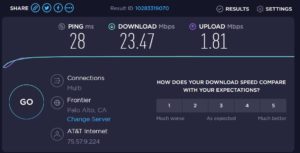When you switch to the new ATT fiber service, ATT technicians will install a new router for you. This is the piece of equipment that connects all of the equipment in your house — smart TVs, laptops, smart home devices, etc. — to the internet. To be sure that everything is re-connected to the internet after the changeover to the new fiber service, it would be a good idea to take an inventory of everything that you currently have connected to the internet.
How do you do that?
It’s actually very easy. Using a computer that’s connected to your home network open this web page: http://192.168.1.254/
The page will look something like this:
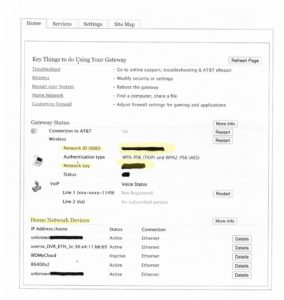
It would probably be a good idea to print out a copy of this page for future reference.
(If you’re one of my clients with a Netgear router behind the ATT router, log in here to see a list of connected devices: http://routerlogin.com/)
The Network ID (SSID) is the name of your own home network. If you never changed this, it might say something like 2WIRE123. The Network Key is your Wi-Fi password. This is the information that you need to log in to your home Wi-Fi network.
Below that, you’ll see Home Network Devices. This is a list of everything that’s connected to your home network. Some devices have a wired (ethernet) connection. Some have a wireless connection. All of these devices will have to be re-connected to the new router in order for them to keep working after the transition.
There are basically two ways to get all your wireless devices reconnected after you get the new equipment:
- Write down the SSID and Network Key for the new router and log in to the new Wi-Fi network on every device using that information. This is the easiest route if you only have a few devices connected to your Wi-Fi network.
- If you have many devices connected to your wireless network, it might be easier to change the SSID and Network Key on the new router to exactly match the SSID and Network Key from the old router. This should allow all of your devices to login to the new router as if nothing changed. The new router should come with the access information needed to change these settings. This information is often printed on a sticker attached to the device.
Need help? Contact me at HELP@TeineiTech.com