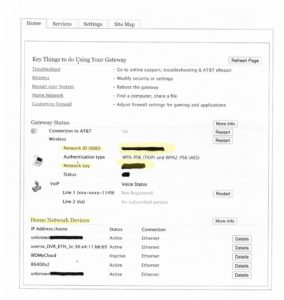The ATT crew has begun activating the new super-fast fiber internet service at Opera Plaza. You’ll receive a notification from the HOA when it’s your turn to sign up for installation. Here are some things to think about before you have your new fiber internet service activated.
Think about where you’d like the new ATT gateway to be placed in your unit
The new fiber gateway (BGW320) must be connected to the fiber jack in your unit with fiber cable, so it can’t be connected using whatever wiring you already have in your unit (most likely coaxial cable). For example, if the fiber jack is in your bedroom and you want the new gateway to be placed in your living room because that’s where your current gateway is placed, the ATT crew will have to install new cable. Be prepared to move any furniture that’s along the pathway of the cable installation. The good news is that the fiber cable is much skinnier than coaxial cable and therefore much easier to hide.
HOWEVER, the new gateway doesn’t necessarily have to be in the same place as your current gateway. The WiFi in the new fiber gateway is many, many times better than the WiFi in the previous ATT gateway. I’ve been testing it and the WiFi seems to be about 30-40x faster (600-700mbps). If you can connect all of your devices (e.g. computers, tablets, smart TV, streaming devices) to the new gateway via WiFi you may want to place the new gateway close to the fiber jack (the outlet that ATT installed in your unit earlier this year), without running any new cable through your unit. Be sure to have the installer check the WiFi signal in your unit, especially both upstairs and downstairs if you have a townhouse.
Here’s some advice on where to place your gateway:
Lifewire: Get Better Wi-Fi: Here’s The Best Place for Your Wireless Router
CNET: Want better Wi-Fi? Here’s the best place to put your router
The gist of it is:
- Put the gateway in a central spot in your unit (not next to an exterior wall)

- Put it in a higher location, not on the floor
- Keep it away from other electronics that could cause interference
- Keep it away from reflective surfaces (something to think about if you have mirrored walls or closet doors)
- If you have a townhouse, I think that it’s probably better to put the gateway close to the stairwell
The new gateway is much nicer looking than the old gateway, and it only has one light. The dimensions are: 7 1/2″H x 3 1/2″W x 8″D
If you have any trouble scheduling your appointment with the ATT call center, contact the HOA office. Be sure to return the old ATT gateway or you’ll be charged for it. Equipment can be returned by bringing it to the UPS store.
Lastly, go ahead and install the ATT Smart Manager app on your phone now. If you don’t know your ATT account login information, try to get that sorted out before your installer arrives. The app will allow you to test your internet speed and see what devices are logged into your home network. You can also use it to change the name of your WiFi network (SSID) and your WiFi password.
Apple App Store
Google Play Store
Web page
Uverse TV service will no longer be included under the Opera Plaza HOA contract
Once Opera Plaza transitions to the new internet service, Uverse TV service won’t be covered by the HOA contract.* If you don’t terminate the Uverse TV service and return the DVR you will be charged ($120+/month). It will easiest to cancel the TV service and return the DVR(s) at the same time that you return the gateway. If you don’t do this, you’ll have to make another call to ATT to cancel the TV service.
If you have any recordings that you want to watch on a Uverse DVR, watch them now.
If you’re a TV watcher, I strongly recommend that you buy either a) a smart TV or b) a streaming device and try it out before you switch to the new internet service (if you haven’t already done so). If you have an early smart TV (pre-2016 or so) that has a limited universe of apps (you can’t download new apps) you may want to add a streaming player to it.
If you don’t want to pay for TV service, you can attach an inexpensive digital antenna (<$20) to your TV (I keep a small supply of antennas on hand). This will allow you to receive all the major broadcast networks (ABC, CBS, Fox, NBC, PBS) live from Sutro Tower. The inexpensive, unamplified flat panel antennas seem to work best. This is one case where spending more does not get you something that works better.
*ATT will allow Opera Plaza residents to keep Uverse TV service. However, the cost to you will be well over $100, so in my opinion there are more cost-effective live TV options. Please see my earlier post.